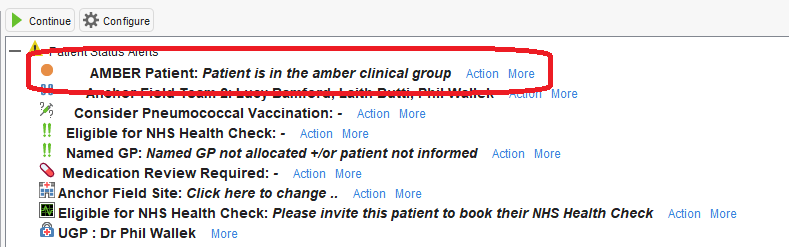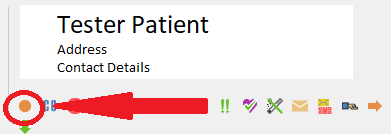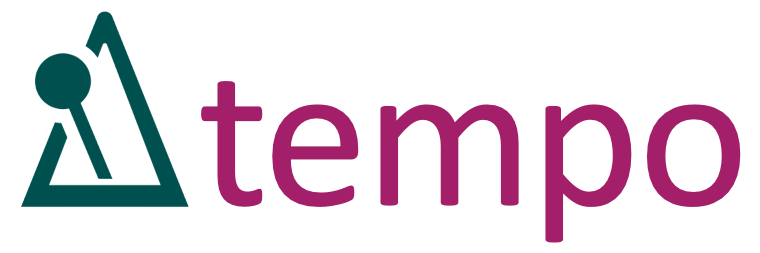EMIS TECHNICAL GUIDE
Introduction
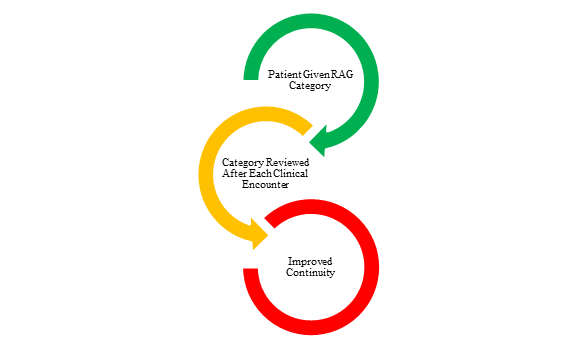
At the core of the Every Patient Counts system is improving continuity of care i.e. ensuring that the right patient sees the right clinician at the right time, through patient segmentation on the basis of need. As discussed in our other guides patient segmentation happens on the basis of three main categories: Red, Amber, and Green (RAG). The key to the process of RAG rating patients is that it is a clinician-lead decision based on the question; how important do you think continuity is going to be for this patient? Another way of phrasing this is; how much of an impact will it have if this patient sees someone who does not know them that well? Red patients requite the highest level of continuity and green the least. Generally, red patients form about 3% of a practice population, Amber patients around 27%, and Green 70%.
Technically this categorisation is achieved through a template that pops up at the end of each consultation which asks the clinician to review the patient’s current group and whether it is correct.
Initial setup
When segmenting your patient population for the first time there are two options:
- Code everyone with the Green RAG code and then introduce the pop up so it triggers at the end of a consultation (on record save). As time goes on your 3 patient groups will emerge and will get increasingly accurate, responding to patient’s changing needs. Usually by 6 months of running this system you will have reasonably accurate segments. Most red patients will have been captured and the Amber group will be increasing in number.
- Use an accelerated initial setup to identify the three groups e.g. on the basis of frequency of attendance, disease registers, multiple long term conditions etc.
Ardens
We have worked in partnership with Ardens to produce a template to support the segmentation process. For the details of this and how to set it up please click this link.
The building blocks of the RAG rating system are:
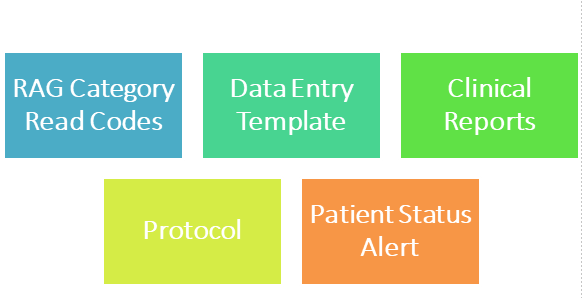
RAG Read codes:
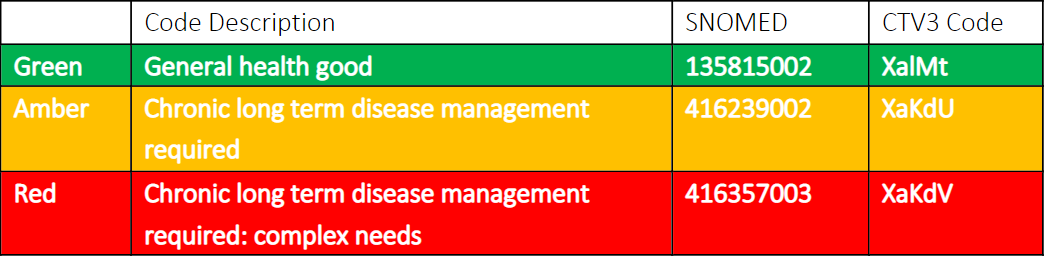
SYSTMONE TECHNICAL GUIDES
Introduction
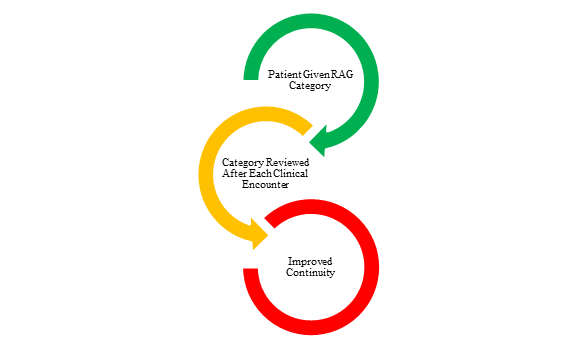
At the core of the Every Patient Counts system is improving continuity of care i.e. ensuring that the right patient sees the right clinician at the right time, through patient segmentation on the basis of need. As discussed in our other guides patient segmentation happens on the basis of three main categories: Red, Amber, and Green (RAG). The key to the process of RAG rating patients is that it is a clinician-lead decision based on the question; how important do you think continuity is going to be for this patient? Another way of phrasing this is; how much of an impact will it have if this patient sees someone who does not know them that well? Red patients requite the highest level of continuity and green the least. Generally, red patients form about 3% of a practice population, Amber patients around 27%, and Green 70%.
Technically this categorisation is achieved through a template that pops up at the end of each consultation which asks the clinician to review the patient’s current group and whether it is correct.
Initial setup
When segmenting your patient population for the first time there are two options:
- Code everyone with the Green RAG code and then introduce the pop up so it triggers at the end of a consultation (on record save). As time goes on your 3 patient groups will emerge and will get increasingly accurate, responding to patient’s changing needs. Usually by 6 months of running this system you will have reasonably accurate segments. Most red patients will have been captured and the Amber group will be increasing in number.
- Use an accelerated initial setup to identify the three groups e.g. on the basis of frequency of attendance, disease registers, multiple long term conditions etc.
Ardens
We have worked in partnership with Ardens to produce a template to support the segmentation process. For the details of this and how to set it up please click this link.
The building blocks of the RAG rating system are:
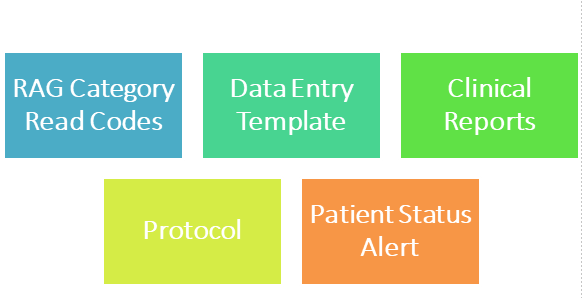
RAG Read codes:
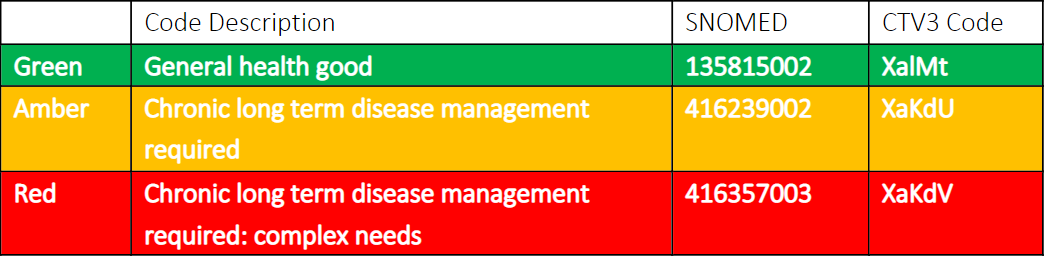
Optional Accelerated Identification of Patient Groups
If you use the system below to Identify your patient groups then do it in the following order to minimise double coding:
- Amber Patients
- Red Patients
- Green Patients
Amber patients
A simple way to identifying your amber patients is to code the top 20% of frequent attenders. To do this is use our Clinical Report ‘Every Patient Counts: Frequent Attenders Report’. To access this go to the Resource Library and search for ‘Every Patient Counts’ and download the Clinical Report. It will then be stored under ‘Every Patient Counts RAG Rating’. To see how to do this then see this video: https://youtu.be/uR92SWH8Cy0.
This report looks at the last year of your appointments and shows how many appointments each patient has used. The report default is set to show those patients who have had more than 8 appointments in the last year. You can see from the Clinical Report screen what percentage of your total practice population this represents. If this is over or under 20% then you can amend the report to change the whether the report looks at more of less than 8 appointments as the cut off in order to get it to show the top 20%. If it is showing significantly more than 20% then increase the number in the ‘Matching event count’ screen and if it is showing less than 20% then reduce the number.
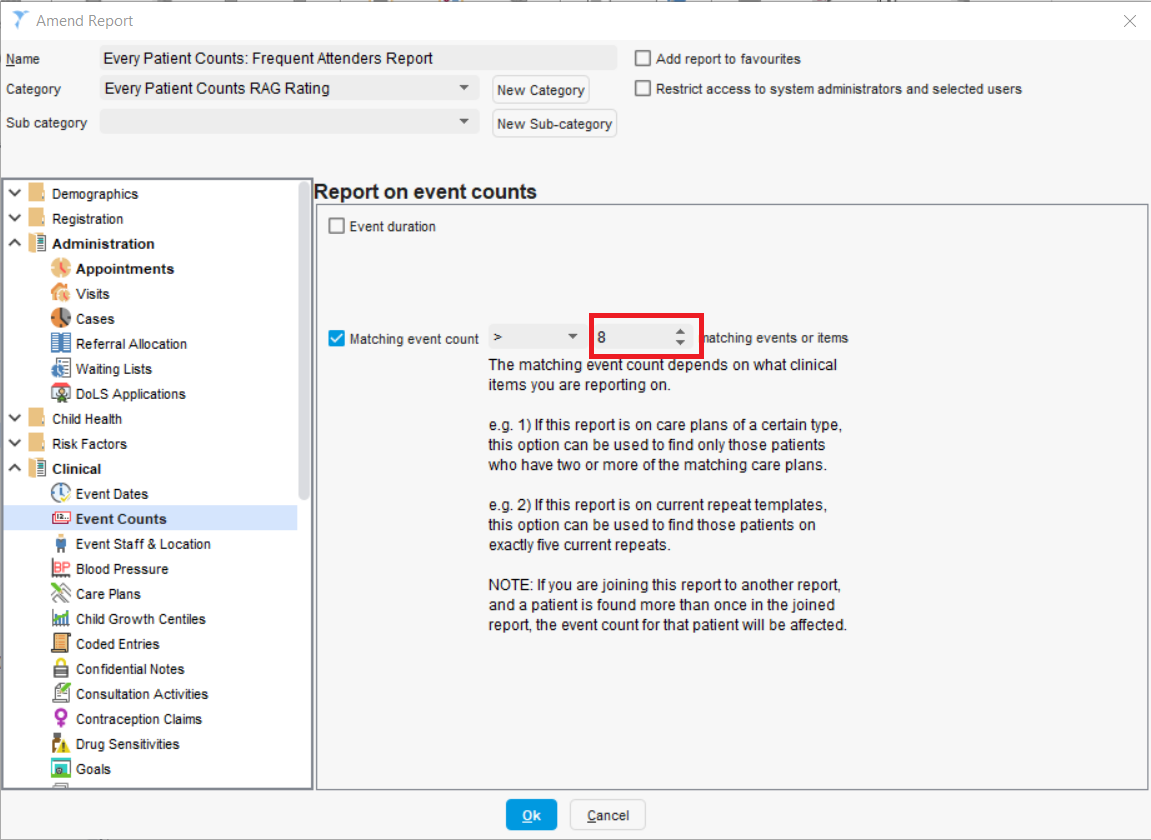
For a video of how to do this then click this link: https://youtu.be/XNfMNab0rGw.
Once you have got near to 20% then bulk code all of the patients in this report using the Amber patient code.
Red patients
There are two quick ways to identifying your key Red patients:
- As a lot of Red patient are already well known to the practice, particularly the reception and doctor teams, then ask each clinician and the reception team to identify from their knowledge patients that should be Red and code these using the Ardens template. To launch the template type ‘Continuity’ in the search box in Symstone with the patient open and select the red patient code.
- Code all patients on your Palliative Care disease register (Ardens Ltd > Conditions | Frailty and End of Life Care > Registers > 'EOL - All') and any other registers you feel you would like to include e.g. Dementia patients etc
See this video for bulk adding read code to the patient record: https://youtu.be/YLN06jIT6qI.
For a video of how to do this then click this link: https://youtu.be/XNfMNab0rGw.
Once you have got near to 20% then bulk code all of the patients in this report using the Amber patient code.
Green patients
Once you have gone through the process above then the Green patients are those that are left uncoded. You can identity these by using the Ardens search (Ardens Ltd > Registration > Continuity of Care > No continuity of care RAG status recorded) to code using the Green patient code. Please remember that Systmone reports have to update overnight so don’t use this method to code you Green patients until the day after you have coded your Red and Amber patients.
For a video of how to do this then click this link: https://youtu.be/XNfMNab0rGw.
Once you have got near to 20% then bulk code all of the patients in this report using the Amber patient code.
Protocol setup
In order to setup the protocol that means that the template triggers on record save then follow the process outlined in this video: https://youtu.be/EHWb7uC3dPU.
For a video of how to do this then click this link: https://youtu.be/XNfMNab0rGw.
Once you have got near to 20% then bulk code all of the patients in this report using the Amber patient code.
New Registrations
When new patients join the practice they will not have a RAG category code on their record. In order to ensure that your RAG categories are up to date then we recommend coding all new patients as Green initially. If they are more of an amber or red patient then this will become evident as they interact with clinicians and there RAG category will then be updated by the clinician. There are two main options for ensure all new patients are coded as green
- Have the green code added to the patient’s notes as part of your registration process
- Have a system where the Ardens report showing uncategorised patients is run on a regular cycle, checked, and everyone in that group is bulk coded with the Green patient code.
For a video of how to do this then click this link: https://youtu.be/XNfMNab0rGw.
Once you have got near to 20% then bulk code all of the patients in this report using the Amber patient code.
Appearance in Patient Record
Once you have set this system up then when you open a patient’s record you should be able to see their RAG status as so: